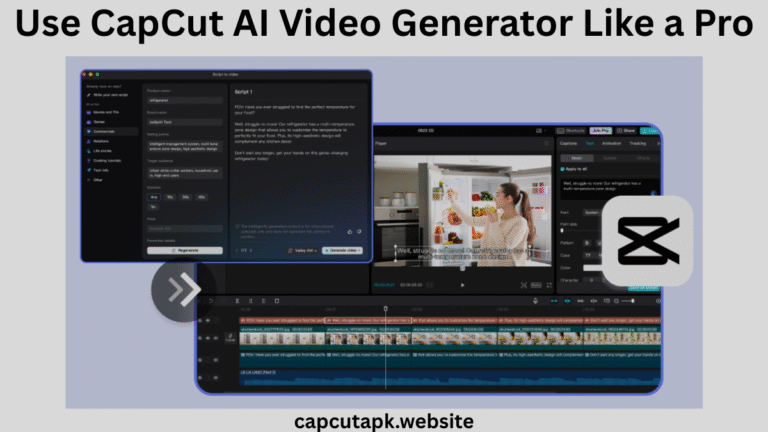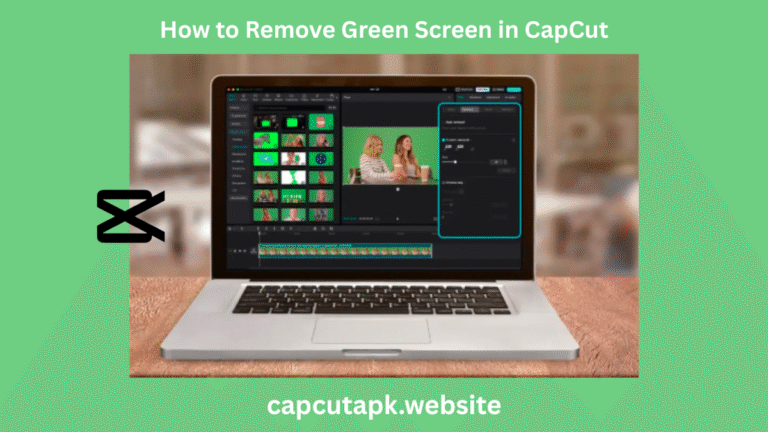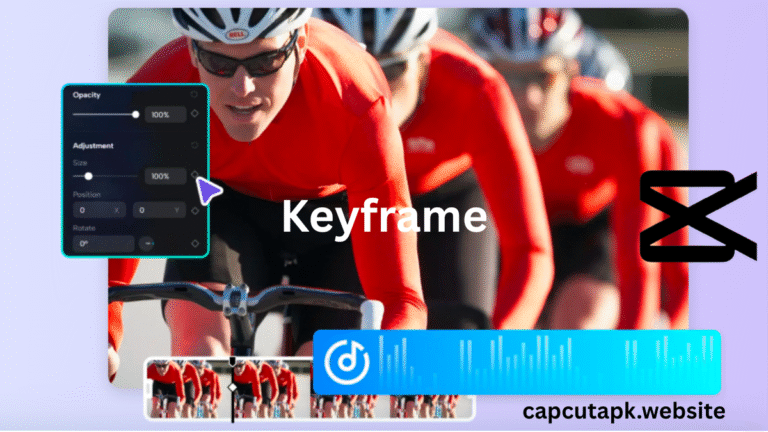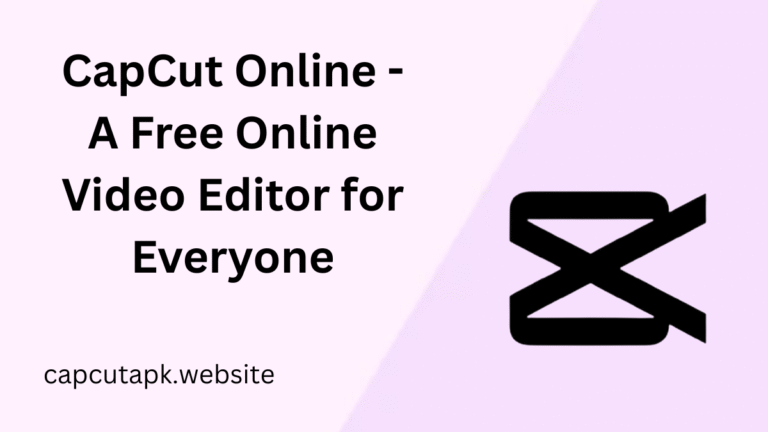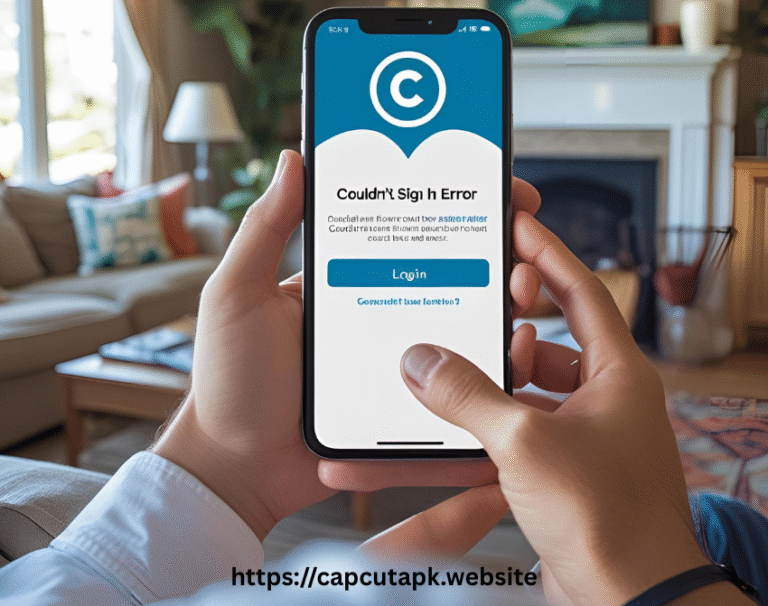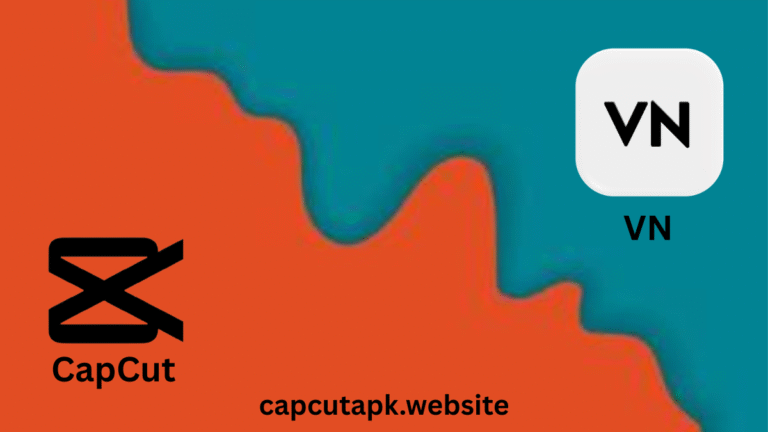CapCut vs KineMaster – The Truth No One Is Telling You
When it comes to mobile video editing, the debate between capcut vs kinemaster is more intense than ever. With social media platforms booming, content creators are constantly on the hunt for tools that are easy to use, rich in features, and deliver high-quality results. Both CapCut and KineMaster have become popular choices, but which one truly deserves a spot on your device? Let’s dive deep into the details and uncover what no one else is telling you.
What Are CapCut and KineMaster?
What is CapCut?
Developed by ByteDance (the company behind TikTok), CapCut is a free, user-friendly video editor popular among social media creators. It offers
- AI-powered tools (auto-captions, smart cuts)
- Trendy filters, effects, and transitions
- Direct TikTok integration
- Cross-platform support (mobile + desktop)
What is KineMaster?
KineMaster is a freemium mobile-first editor known for its professional-grade features, including
- Multi-layer editing (video, text, images)
- Chroma key (green screen) support
- Precise audio controls
- Frame-by-frame trimming
While KineMaster vs CapCut both target content creators, their approaches differ. CapCut leans toward quick, trendy edits, while KineMaster caters to detailed, high-quality productions.
CapCut vs KineMaster: Key Differences (Comparison Table)
| Feature | CapCut | KineMaster |
| Layer Support | Yes | Yes |
| Chroma Key (Green Screen) | Yes | Yes |
| Templates | Extensive | Limited |
| Offline Editing | Partial | Yes |
| Voice Effects | Yes | Yes |
| Advanced Audio Controls | Basic | Professional |
| Text Animation | Excellent | Good |
| Stock Music & Effects | Rich Library | Good Library |
| Keyframe Animation | Yes | Yes |
| Price | Free (optional Pro) | Freemium (paid watermark removal) |
| Ease of Use | Beginner-friendly | Steeper learning curve |
| Effects & Filters | More social media-focused | Professional-grade |
| Platform Support | Mobile + Desktop | Mobile-only (Android/iOS) |
| AI Tools | Auto-captions, smart cuts | Limited AI features |
| Export Quality | Up to 4K | Up to 4K (paid version) |
Detailed Comparison
A. User Interface & Ease of Use
CapCut: Best for Beginners
- Simple, intuitive layout – drag-and-drop editing.
- Pre-made templates for quick Instagram/TikTok videos.
- One-tap AI enhancements (background removal, auto-edits).
KineMaster: Better for Advanced Users
- More complex UI with layers and blending modes.
- Granular controls (keyframe animations, audio ducking).
- Steeper learning curve but more powerful.
Verdict: If you want fast, easy edits, CapCut wins. For precision editing, KineMaster is stronger.
B. Features & Tools
CapCut’s Strengths:
- AI-powered tools (auto-captions, smart cuts).
- Trendy transitions (TikTok-style effects).
- Free music & sound effects (licensed for social media).
KineMaster’s Strengths:
- Multi-layer editing (video, text, images, stickers).
- Chroma key (green screen) for advanced compositing.
- Advanced audio controls (EQ, voice changer).
Hidden Flaws:
- CapCut lacks blending modes and fine-tuned color grading.
- KineMaster’s free version leaves a watermark (paid removal required).
C. Performance and Speed
In terms of performance, CapCut is optimized for mobile devices and runs smoothly on most smartphones. It may lag slightly when handling large video files, but it’s great for quick edits.
KineMaster can handle more complex projects with ease. It performs well even with high-resolution clips and multiple layers. However, it may require a higher-end device for smooth operation.
D. Export Quality and Formats
Export quality is crucial, especially if you’re uploading to YouTube or professional platforms.
- CapCut allows export up to 4K resolution with 60 FPS, which is excellent for most creators.
- KineMaster also supports 4K export but with more control over bitrate and file size.
If you’re picky about the technical details of your output, KineMaster gives you more options. However, for simplicity and quality, CapCut is sufficient for most use cases.
E. Pricing & Hidden Costs
| Aspect | CapCut | KineMaster |
|---|---|---|
| Free Plan | Fully functional | Watermarked exports |
| Pro/Paid Plan | Optional effects (~$7.99/month) | $4.99/month (watermark removal) |
| Best Value? | Yes (free users) | No (subscription needed for full features) |
KineMaster’s pricing is a major downside. You must pay to remove the watermark, whereas CapCut offers most features for free.
Pros and Cons – The Untold Truths
CapCut
Pros
- Free with no watermark
- Easy to learn and use
- Rich library of templates and effects
- Great for quick, social media edits
Cons
- Limited audio control
- Less suited for complex projects
- Online-only editing in some versions
KineMaster
Pros
- Professional-grade features
- Excellent audio and video controls
- Works well offline
- Multi-layer support and blending modes
Cons
- Free version has watermark
- Interface can be complex for beginners
- Higher learning curve
CapCut vs KineMaster: Which is Best?
This is the million-dollar question: capcut vs kinemaster which is best? The answer depends on your needs.
Choose CapCut if
- You’re a beginner or casual user
- You primarily edit for social media
- You prefer quick, template-based editing
Choose KineMaster if
- You need advanced control and features
- You work on longer or more complex projects
- You’re aiming for professional or YouTube-quality content
There is no one-size-fits-all answer in the kinemaster vs capcut debate. Instead, each app serves a distinct purpose and audience.
Conclusion
The capcut vs kinemaster debate boils down to your personal or professional needs. Both are excellent in their own right. For short-form content and ease of use, CapCut wins. For long-form, high-quality edits with detailed control, KineMaster is your go-to. Choose the tool that matches your goals, and you won’t go wrong!
Related Article: CapCut vs VN: Which Video Editor Reigns Supreme in 2025