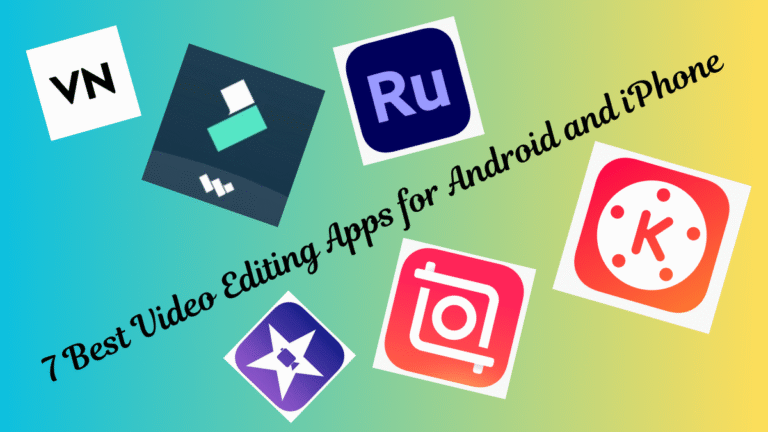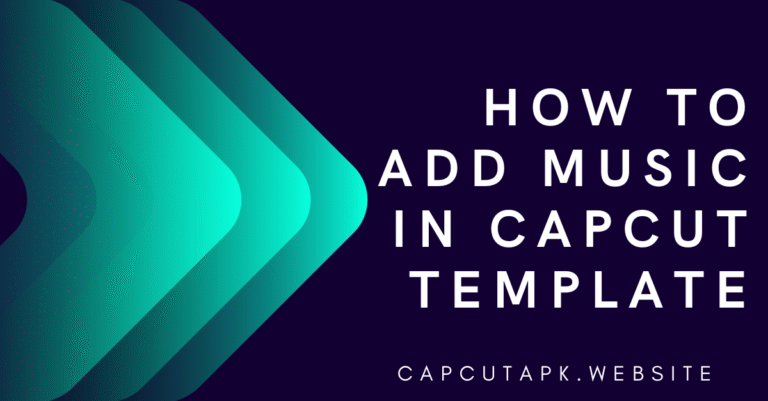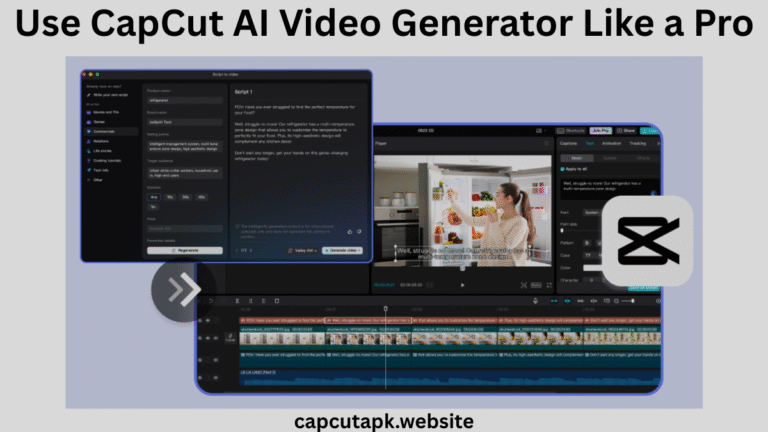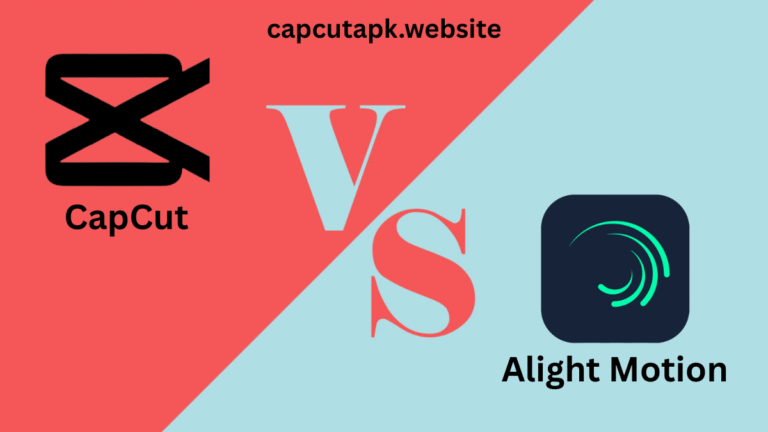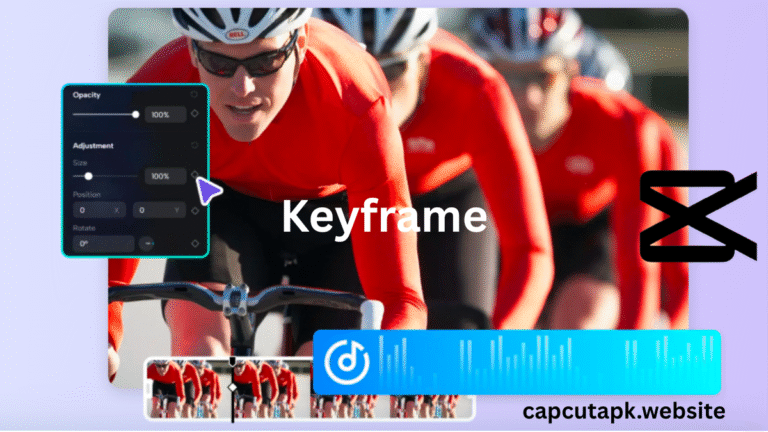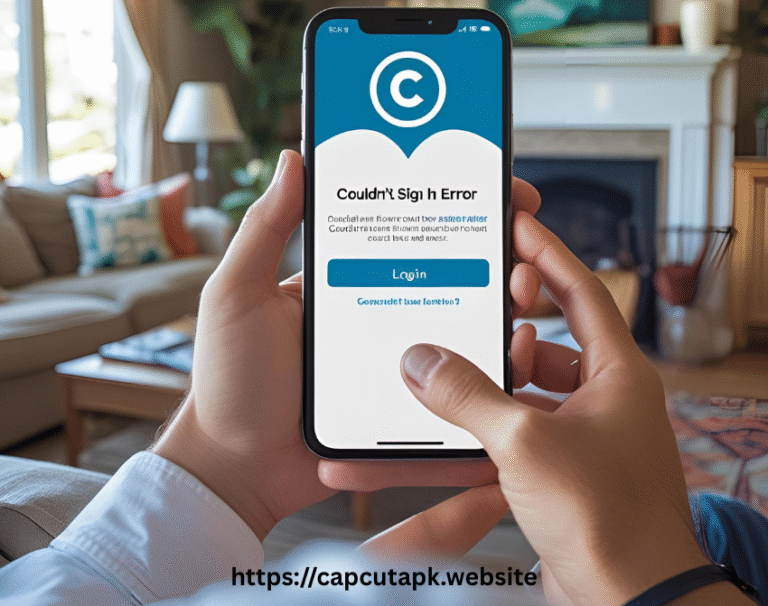How to Fix CapCut No Internet Connection Problem
If you have encountered the frustrating issue of CapCut saying no internet connection, you’re not alone. CapCut is a widely used video editing app loved for its simplicity and powerful features. But sometimes, users face an error that reads “No Internet Connection”, even when connected to Wi-Fi or mobile data.
Don’t worry, I will explain here why it happens and will provide tested solutions to fix it quickly.
What Does “No Internet Connection” Mean on CapCut?
When CapCut says no internet connection, it means the app is unable to communicate with its servers. This error can stop
- Downloading new templates
- Uploading or saving videos online
- Accessing effects, music, or features that require internet
You might wonder why is CapCut saying no internet connection, especially when other apps are working fine. This can be due to several reasons, some of them are technical, some are network-related, and some are tied to device settings.
Why Is CapCut Saying No Internet Connection?
Before fixing the issue, it’s important to understand why CapCut shows no internet connection despite having an active network. Here are the most common reasons:
- Weak or Unstable Internet Connection
- Slow Wi-Fi or mobile data can prevent CapCut from connecting to its servers.
- CapCut Server Downtime
- Sometimes, the problem is on CapCut’s end due to maintenance or outages.
- Outdated App Version
- Older versions may have bugs that disrupt internet connectivity.
- Corrupted Cache or App Data
- Stored temporary files might be causing conflicts.
- VPN or Proxy Interference
- VPNs can sometimes block CapCut’s connection to its servers.
- Firewall or Network Restrictions
- School, office, or public Wi-Fi networks may block CapCut.
- Background App Restrictions (Battery Saver/Low Data Mode)
- Power-saving modes can limit internet access for apps.
Tip: Understanding why is CapCut saying no internet connection is the first step toward resolving it.
How to Fix “No Internet Connection” Error on CapCut
Follow these step-by-step solutions to resolve the issue. Start with the first method and proceed if the problem persists.
1. Check Your Internet Connection
- Ensure your Wi-Fi or mobile data is working by opening a website in your browser.
- Try switching between Wi-Fi and mobile data to see if one works better.
- Restart your router/modem if the connection is weak.
2. Restart the CapCut App
- Close CapCut completely and reopen it.
- On Android: Swipe up from the bottom (or use the Recent Apps button) and swipe away CapCut.
- On iPhone: Swipe up from the bottom (or double-click the Home button) and close the app.
3. Clear CapCut’s Cache & Data
- For Android:
- Go to Settings > Apps > CapCut > Storage.
- Tap Clear Cache first. If the issue remains, tap Clear Data (this resets app preferences but won’t delete your projects).
- For iPhone:
- Uninstall and reinstall CapCut (iOS doesn’t allow direct cache clearing).
4. Update CapCut to the Latest Version
- An outdated app can cause connectivity issues.
- On Android: Open Google Play Store > Search “CapCut” > Update.
- On iPhone: Open App Store > Tap your profile icon > Update CapCut.
5. Disable VPN or Proxy Connections
- If you’re using a VPN, proxy, or DNS changer, disable it and check if CapCut works.
- Some VPNs block CapCut’s servers, leading to the error.
6. Check CapCut Server Status
- If CapCut’s servers are down, you’ll need to wait.
- Check Downdetector or CapCut’s official social media for updates.
7. Reinstall CapCut
- If nothing works, uninstall and reinstall CapCut.
- But in between these two operations, restart you device.
- This removes corrupted files and gives a fresh start.
Similar Problem: How to Fix CapCut Couldn’t Sign In Error
Why Does CapCut Say “No Internet Connection” Even When Connected?
If CapCut still shows no internet connection despite having a working network, here are possible deeper issues.
- DNS Problems – Try changing your DNS to Google DNS (8.8.8.8) or Cloudflare (1.1.1.1).
- ISP Restrictions – Some internet providers block certain apps. Try using mobile data instead.
- Background App Restrictions – Disable Battery Saver or Low Data Mode in phone settings.
Advanced Fixes (If Nothing Works)
Change DNS Settings (Android)
Switching to Google’s DNS can sometimes solve connection errors.
Steps:
- Go to Wi-Fi settings
- Tap on your connected network
- Change DNS to 8.8.8.8 and 8.8.4.4
Switch from Wi-Fi to Mobile Data or Vice Versa
CapCut might work better on a different type of network.
Try CapCut Web
If the mobile app doesn’t work, use the CapCut Web version to keep editing without delays. Downloading and installing it from capcutapk.website will save your time and will keep you away from tension.
When to Contact CapCut Support
If none of the above works, contact CapCut directly.
How to report a bug
- Open CapCut > Tap Profile > Settings > Help > Report a Problem
- Describe the issue clearly
- Attach screenshots if possible
This is your best bet when the issue appears to be unique or persistent.
Preventive Tips to Avoid the Error in the Future
- Keep CapCut Updated – Always install the latest version.
- Use a Stable Internet Connection – Avoid public Wi-Fi with restrictions.
- Clear Cache Regularly – Prevents data corruption.
- Avoid Using VPNs with CapCut – Unless necessary.
Final Verdict
Now you know how to fix no internet connection on CapCut with clear, easy-to-follow steps. A temporary glitch, an outdated app, or a network error usually causes this issue. By understanding why is CapCut saying no internet connection, you can fix it quickly and get back to creating amazing videos.
If the problem continues, remember that you’re not alone. CapCut has millions of users, and server issues can occur. Stay patient, follow the guide above, and you’ll likely resolve the issue in minutes.