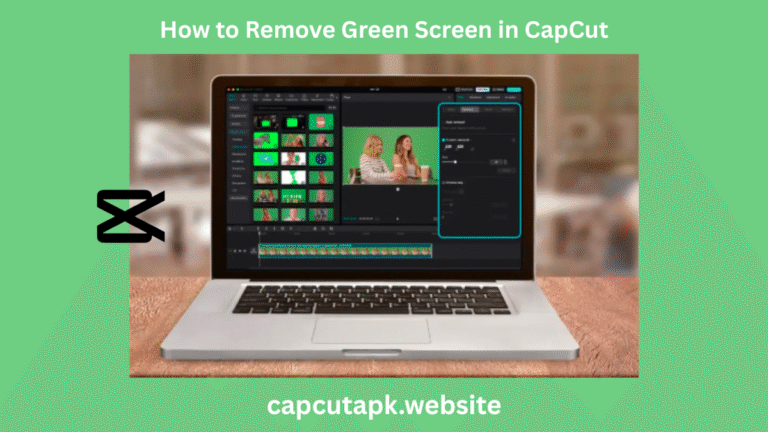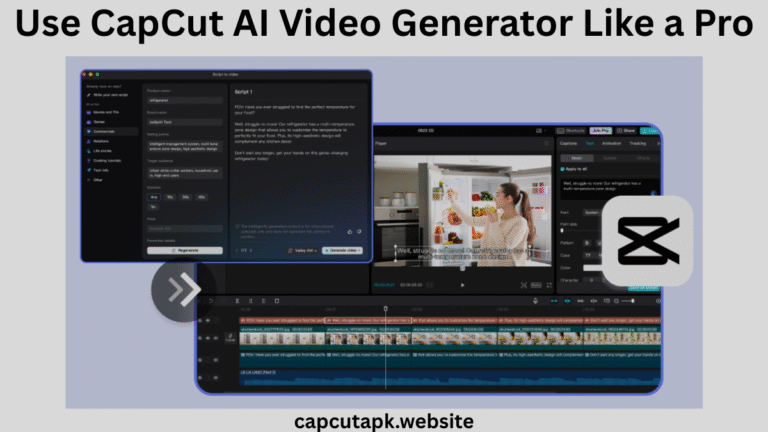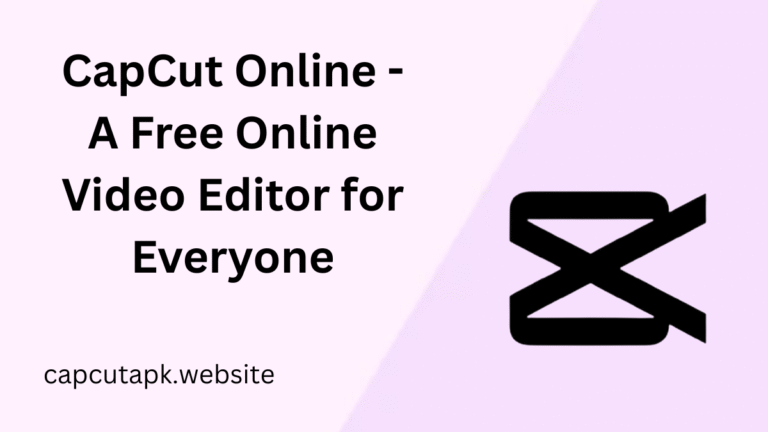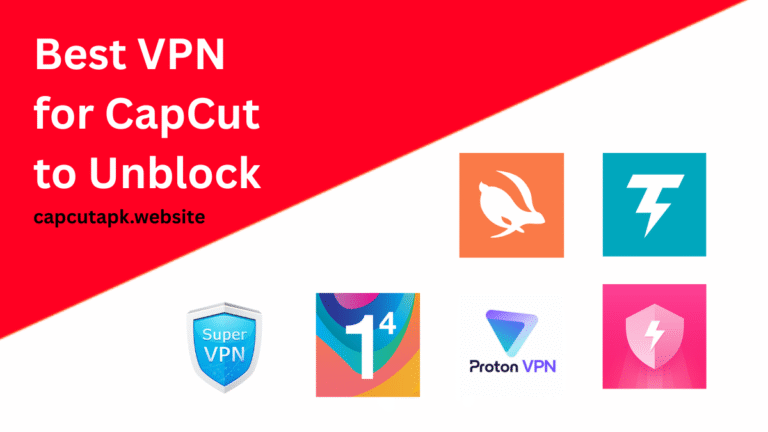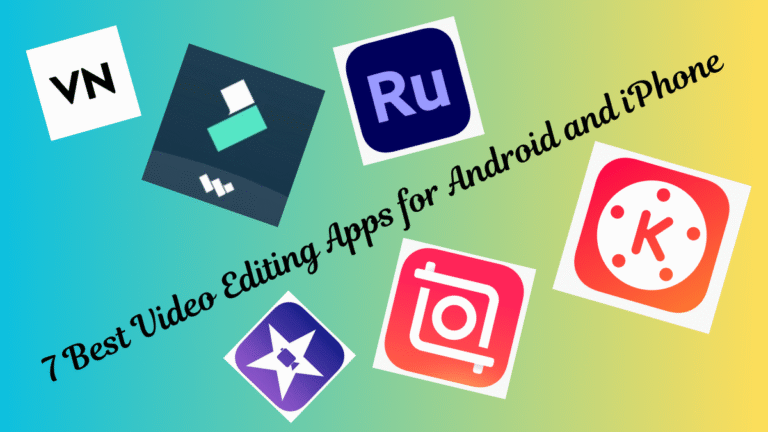How to Fix CapCut Couldn’t Sign In Error
If you’re trying to access your CapCut account and are stuck with a CapCut couldn’t sign in error, you’re not alone. Many users encounter this frustrating issue. Whether you’re trying to access CapCut Pro or just use basic features, this issue can disrupt your video editing workflow. Don’t worry, this guide will walk you through proven fixes to resolve the CapCut login problem quickly.
Why Does the CapCut Couldn’t Sign In Error Happen?
Before diving into solutions, let’s understand why this error occurs.
- Server Downtime: CapCut’s servers may be temporarily unavailable.
- Incorrect Login Details: Wrong email, phone number, or password.
- Outdated App Version: An old CapCut APK or Play Store/App Store version can cause login failures.
- Network Issues: Weak or unstable internet connection.
- Account Restrictions: Banned or suspended accounts.
- Cache Corruption: Stored app data may be causing conflicts.
These messages can appear during regular sign in or while attempting to sign up for CapCut Pro. The problem may affect both free and CapCut Pro users, often preventing access to saved projects, cloud sync, or premium features.
Now, let’s fix the problem step by step.
How to Fix CapCut Sign-In Error (Working Solutions)
1. Check CapCut’s Server Status
Sometimes, the issue is not on your end. CapCut’s servers may be down.
How to check:
- Visit Downdetector or CapCut’s official social media (Twitter/X, Facebook).
- Search for #CapCutDown to see if others report issues.
- If servers are down, wait a few hours and try again.
2. Verify Your Login Credentials
A simple mistake in your CapCut login details can trigger this error.
Steps to fix:
- Double-check your email/phone number and password.
- If you forgot your password, tap “Forgot Password?” and reset it.
- Ensure you’re using the correct Google, Facebook, or Apple account linked to CapCut.
3. Update CapCut to the Latest Version
An outdated CapCut APK or app version can cause sign in failures.
How to update:
- Google Play Store (Android) / App Store (iOS).
- Open the store, search for CapCut, and tap Update.
- Manual APK Update (Android only).
- Download the latest CapCut APK from official site.
- Enable “Install Unknown Sources” in settings.
- Install the APK and try logging in again.
4. Clear Cache and Data (Android & iOS)
Corrupted cache files can interfere with CapCut sign in.
Steps to clear cache:
For Android:
- Go to Settings > Apps > CapCut.
- Tap Storage > Clear Cache > Clear Data.
- Restart the app and try logging in again.
For iOS:
- Uninstall and reinstall CapCut.
- Log in with your credentials.
5. Check Your Internet Connection
A weak or unstable connection can prevent CapCut login.
Troubleshooting steps:
- Switch between Wi-Fi and mobile data.
- Restart your router.
- Use Google’s DNS (8.8.8.8 / 8.8.4.4) for better connectivity.
6. Reinstall CapCut
If nothing works, a fresh install may resolve the issue.
How to reinstall:
- Uninstall CapCut.
- Restart your device.
- Download and install CapCut again from the official store.
- Try signing in.
7. Try Signing Up for CapCut Pro Again
If you’re trying to access CapCut Pro, ensure your subscription is active.
Steps:
- Visit CapCut’s official website or app.
- Go to Settings > CapCut Pro > Manage Subscription.
- If expired, renew or sign up for Pro again.
8. Restart Your Device
Simple, but effective. Restarting clears temporary issues that may interfere with app services.
9. Try Another Device or Platform
Try signing in on.
- A different phone or tablet
- CapCut’s desktop version via browser
This can help you isolate whether the issue is account-specific or device-related.
Advanced Fixes (If Basic Methods Fail)
1. Use a VPN
If CapCut is region-restricted, a VPN can help.
Steps:
- Install a trusted VPN (e.g., NordVPN, ExpressVPN).
- Connect to a US/UK server.
- Open CapCut and try logging in.
2. Contact CapCut Support
If the issue persists, reach out to CapCut’s official support on their website or visit their twitter/X page for updates.
3. Fixing Issues with CapCut Pro
Many users report that the error appears just after attempting to CapCut sign up for Pro. Here’s what to do.
- Ensure your subscription was processed (check payment history)
- Restart the app to refresh premium status
- If the app is stuck on login, delete and reinstall it
How to Prevent Future Sign In Issues
- Keep CapCut Updated – Always install the latest version.
- Use Strong Passwords – Avoid easy-to-guess credentials.
- Avoid Unofficial APKs – Download only from Google Play/App Store or from capcutapk.website.
- Check Server Status – Before troubleshooting, verify if CapCut is down.
- Check Version Compatibility – Ensure it matches your Android/iOS version.
- Keep Device Updated – Keep the device OS updated all the time.
When Nothing Works (Final Options)
- Wait it out – Sometimes server outages resolve within hours
- Try another account – If your account is locked, create a new one temporarily
- Export offline – If you have offline access, export your project while you still can
Getting stuck with a CapCut couldn’t sign in error can be incredibly frustrating, especially when you need access to CapCut Pro features or want to sign up for CapCut Pro. These errors can be resolved by updating the app, verifying credentials, clearing the cache, or reinstalling the app. If the problem persists, try using a VPN or contact our support team. By following the solutions above, you’ll likely be able to resolve the issue quickly and get back to editing. Always use the official CapCut APK, keep your app updated, and follow best practices to avoid future login problems.