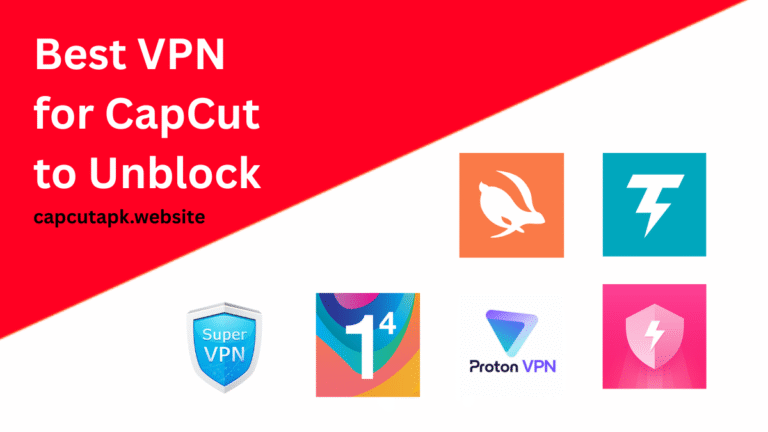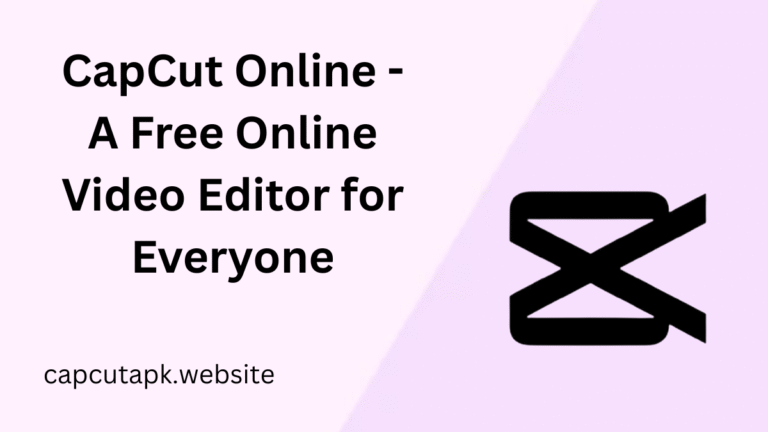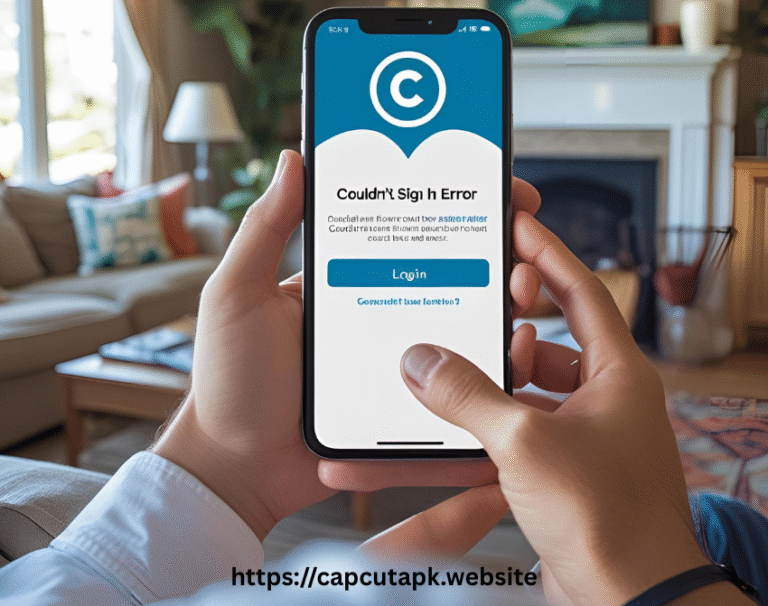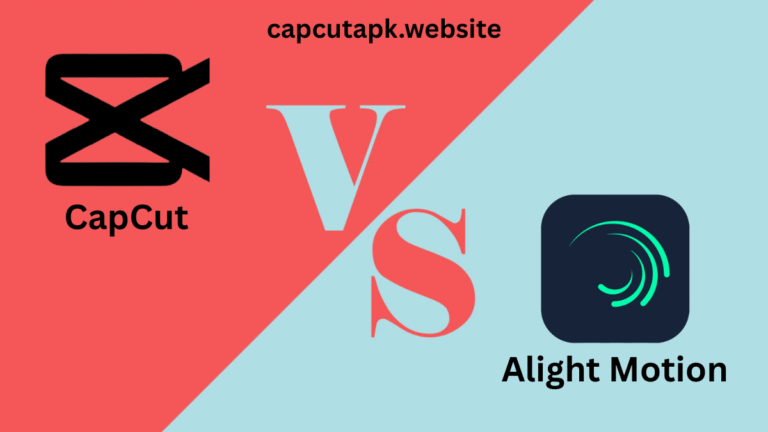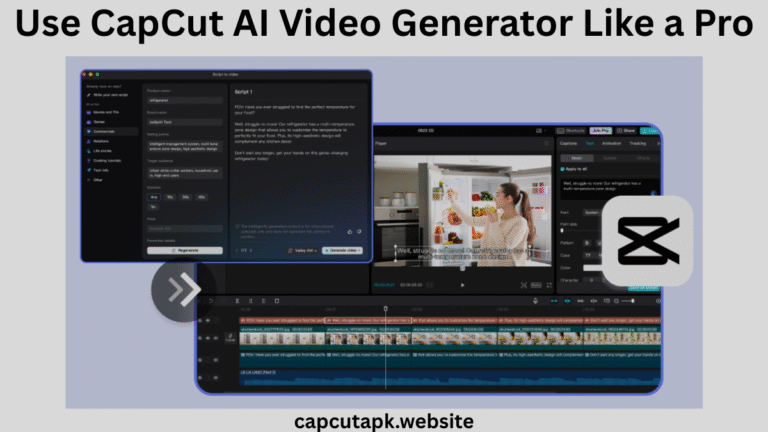How to Remove Green Screen in CapCut
If you’re wondering how to remove green screen in your videos using CapCut, you’re in the right place.
The green screen effect (or chroma key) is a powerful video editing technique that lets you replace a solid-colored background with any image or video. Whether you’re a YouTuber, social media creator, or filmmaker, learning how to remove green screen in CapCut can take your content to the next level.
CapCut, a popular free video editor, offers an easy way to remove green screen and replace it with dynamic backgrounds. In this guide, we’ll walk you through the entire process, from importing your clip to exporting the final video. While also explaining the CapCut green screen effect in detail.
What is Green Screen Effect?
The green screen effect (chroma keying) is a post-production technique where a specific color (usually green or blue) is made transparent, allowing another background to show through.
Why Use a Green Screen?
- Professional Videos: Used in movies, news broadcasts, and weather reports.
- Creative Content: Perfect for YouTubers, TikTokers, and Instagram creators.
- Flexibility: Shoot anywhere and replace the background later.
How It Works
- Shoot your subject in front of a green backdrop.
- Use video editing software (like CapCut) to select and remove the green color.
- Replace the removed background with an image or video of your choice.
Why Choose CapCut for Green Screen Removal?
CapCut is a free and easy-to-use video editor that’s become hugely popular due to its advanced features, simple UI, and mobile-first design. It’s ideal for beginners and professionals alike.
- Free & User-Friendly – No complex software needed.
- Mobile & Desktop Support – Works on both smartphones and PCs.
- High-Quality Results – Smooth green screen remove process with adjustable settings.
- Smooth performance – even on budget devices.
With CapCut, using green screen is intuitive. You don’t need expensive gear or complicated software.
How to Remove Green Screen in CapCut (Step-by-Step Guide)
Step 1: Import Your Green Screen Clip
- Open CapCut (Mobile or Desktop).
- Tap “New Project” and select your green screen video from your gallery.
- Drag the clip to the timeline.
Pro Tip
- Use a well-lit green screen for best results.
- Avoid wrinkles or shadows on the backdrop.
Step 2: Apply the Chroma Key Tool
- Select your clip in the timeline.
- Tap “Cutout” (on mobile) or “Chroma Key” (on desktop).
- Choose “Chroma Key” and pick the green color to remove.
Adjust Settings for Best Results
- Tolerance – Controls how much green is removed (increase if edges remain).
- Edge Softness – Blends the subject naturally into the new background.
- Opacity – Fine-tunes transparency.
Step 3: Fine-Tune the Green Screen Removal
Sometimes, the CapCut green screen remove process leaves imperfections. Here’s how to fix them:
- Fix Green Spill – If your subject has a green tint, reduce the “Intensity” slider.
- Refine Edges – Use the “Brush Tool” to manually erase leftover green areas.
- Check for Artifacts – Zoom in and ensure no rough edges remain.
Step 4: Add a New Background
- Tap “Overlay” > “Add Overlay” (for images/videos).
- Choose your desired background (e.g., a beach, space, or custom image).
- Adjust the background to fit the scene.
Pro Tips for a Natural Look
- Match lighting between subject and background.
- Use blur effects if the background looks too sharp.
Step 5: Export Your Final Video
- Tap “Export” in the top-right corner.
- Select 1080p or 4K for high quality.
- Choose 60fps for smoother playback.
- Save or directly share to YouTube, TikTok, or Instagram.
Tips for Best Results When Using CapCut Green Screen Remove
To make your video look as professional as possible, follow these tips.
- Use good lighting – Ensure your green screen is evenly lit to avoid shadows.
- Avoid green clothing or props to prevent accidental transparency.
- Iron out wrinkles on the green screen backdrop.
- Shoot in HD to help CapCut’s Chroma Key detect edges clearly.
- Use contrasting colors between your subject and background.
Alternative Apps for Green Screen Removal
| App | Pros | Cons |
|---|---|---|
| Adobe Premiere Rush | Advanced controls | Paid subscription |
| Kinemaster | Good mobile features | Watermark in free version |
| Filmora | Easy to use | Limited free features |
Common Mistakes and How to Avoid Them
Even with great tools, users often make avoidable errors. Here are common green screen editing mistakes and how to fix them:
| Mistake | Solution |
|---|---|
| Uneven lighting on green screen | Use multiple soft lights to evenly light the background |
| Subject wearing green or reflective items | Choose contrasting wardrobe |
| Background not fully removed | Adjust intensity and edge feathering in the Chroma Key settings |
| Rough edges around subject | Use shadow settings or feather edge tool |
CapCut vs Other Green Screen Tools
Here’s how CapCut compares with other tools that offer the green screen feature:
| Feature | CapCut | Kinemaster | iMovie | Adobe Premiere Pro |
|---|---|---|---|---|
| Green screen editing | ✅ | ✅ | ✅ | ✅ |
| Beginner-friendly | ✅ | ✅ | ✅ | ❌ |
| Free to use | ✅ | ❌ | ✅ | ❌ |
| Mobile compatibility | ✅ | ✅ | ✅ | ❌ |
| Advanced Chroma Key options | ✅ | ✅ | ❌ | ✅ |
CapCut stands out for being free, easy to use, and available on multiple platforms. It’s an ideal tool for users learning how to remove green screen efficiently.
Final Thoughts
Whether you’re creating YouTube videos, TikTok shorts, or even educational content, using a green screen can take your video production to the next level. Thanks to the CapCut green screen remove feature, it’s easier than ever to change your background and bring your stories to life.
We’ve covered what is green screen effect, how to apply it, and how to fix common issues. Now that you know how to remove green screen in CapCut step-by-step, you’re ready to start creating stunning videos without needing advanced editing skills or expensive tools.